WHY: Do you have a lot of website's you like to routinely visit? Are any of these website's 'slow loading'. Sometimes the process of visiting our regular website's can be time consuming if we have a lot of them or as we wait for pages to download. What 'Feeds' allow us to do is find out if a page has been updated since the last time we visited it without actually visiting it.
HOW: If you see an advantage for you in subscribing to 'Feeds' then here's the how to. As usual I'll keep it simple as my own understanding of it is just that, simple.
If a website allows feeds [and many still don't] their will usually be a feed symbol on the page or in your browsers menu bar.
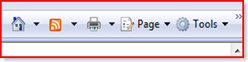 The orange button is the Feeds symbol. If this button is not orange then the current page does not allow subscriptions to it. Besides the menu bar the
The orange button is the Feeds symbol. If this button is not orange then the current page does not allow subscriptions to it. Besides the menu bar the
button may appear elsewhere on the website's page as it does here at Glenn's How2s: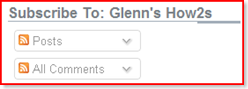
In either case clicking on the Feeds button will start the subscription process. [not in this picture though, these are 'static' examples] When you click the button you may be given a choice, this is because some sites try to steer you to what are called 'feed-burners'. These feed-burners are usually commercial options but even when they are free I've had trouble mastering them and can't begin to explain how they work or what is the great advantage to them. If clicking the feed button gives you choices then look for the 'RSS' option first and then the 'ATOM' option if RSS isn't available. All others are out of my range of explanation.
Notice at Glenn's How2s before you choose the feed option you also have the option of subscribing to the "Post" or the "All Comments" or both. On some sights the subscriptions only monitor updates to certain things, ie., new articles [post] or comments etc. but, as is the case is at Glenn's How2s, don't monitor all items like the contents of the information items on the right side of this page.
When you click on the Feeds button to start the subscription process the subscription page will open up like in the above example except that there will be a subscription option on the page:
Click the 'Subscribe to this feed' and the current subscription will be added to your Feed list in your Favorites and your ready to go.
Notice on the right side of the subscription page is a box with information on your subscription page and a 'Feed Properties' link. You can play with these, or the feed-burners, if you like.
The instructions here are geared towards the Internet Explorer browser. If you have Firefox or Netscape you'll have to experiment with adjusting these instructions to your browser.
If you have any questions, problems or suggestions on this topic use the comments link or email me....glenndl
**A NOTE FOR U: Whenever you visit sites that may be useful, now or in the future, or that you could contribute useful information or critique please consider using the comments links or signing in to the guest book if they have one. Many website builders like myself do this for free as a public service, or to show-off, but for whatever reason the only reward is knowing that it helped or was entertaining.

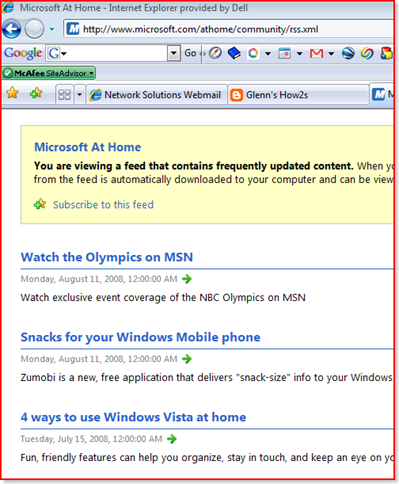
No comments:
Post a Comment